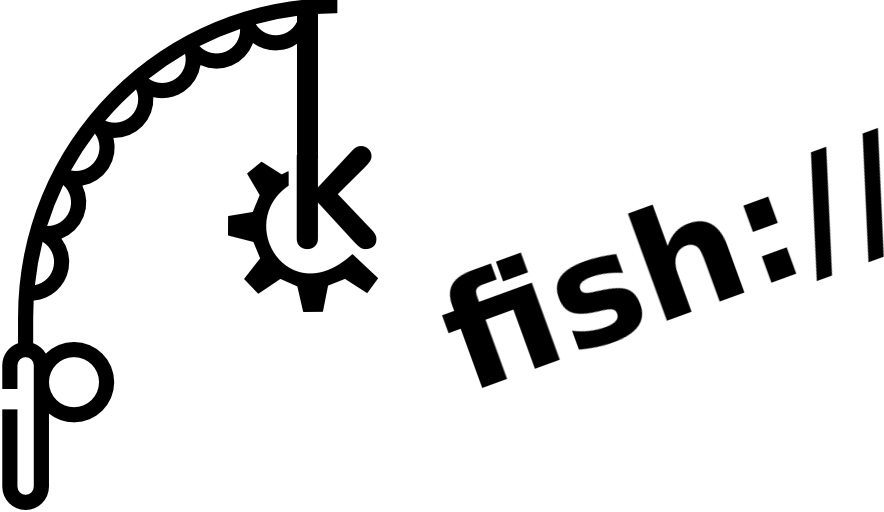
“The thinking SysAdmin’s answer to WinSCP”
Servers are good at serving websites, desktops are good at interacting with the user. But when it comes to a user interacting with what’s on the server things can get mucky.
Most servers run Linux and if you run Linux on your desktop the basic software is the same and the devices network naturally. Lots of stuff is built-in. Slip down to the command line and you can simply SSH into a similar environment elsewhere – no need to start installing Putty or whatever.
But the unnatural way Windows network s with Linux servers has created a demand for tools that do. Enter the Windows based SysAdmin’s right hand tool – WinSCP – a GUI file manager for remote file systems.
Give Windows SysAdmins a Linux desktop and you’ll likely get the complaint that there is no WinSCP for Linux. Yes you can install it on Linux using Wine but that is somewhat inelegant and limiting. Yes you can use Filezilla or some other FTP client to see the remote directory structure and transfer files but it isn’t an integrated file manager.
We use the Kubuntu KDE GUI on our desktops. Dolphin is the file manager. You can go fishing across your network of servers as though they were just different folders on your desktop. It’s this easy if you have ssh key (no password) access:
- Open the location bar: [View/Location Bar/Editable]
- Enter fish://user@server or fish://user@server:/path-to-directory/
That’s it – the directory contents appear. You can navigate directories in the usual way. You can cut’n’paste between any location – remote or local.
One more thing
- Right-click on the open panel and you can add to Network Places on the sidepanel
This persists so ever time you open your file manager you whole network is but a click away. A completely integrated, visual and easily editable file structure. Just magic.
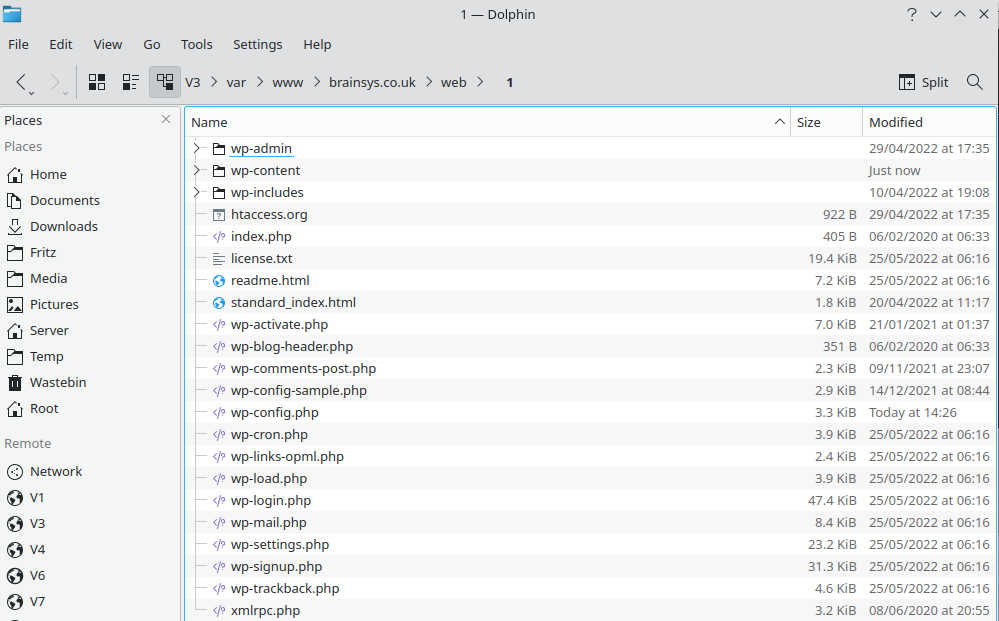
Final Bonus
Right-click on any remote file and open and edit it in your favourite editor. Save, job done. No more nano, pico, vim or vi editing ever again!
